Last modified: Aug. 31, 2009
Contents
1 - Summary
2 - Install IIS
3 - Configure default website
4 - Import SSL certificate
5 - Configure website SSL redirection
1 - Summary
This guide will show how to import an SSL certificate to be used in IIS in
Windows. The site will now use SSL and will redirect HTTP requests to HTTPS
requests. The site won't allow HTTP requests after this. This has been tested
using an SSL certificate exported from Apache and imported into IIS 6.0 in
Windows 2003.
2 - Install IIS
Go to Add or Remove Programs and click on Add/Remove Windows Components. Click
the check next to Application Server and click Details. Click the check next to
Internet Information Services (IIS) and click Details. Click the check next to
World Wide Web Service and click Details. Click the check next to Active Server
Pages and World Wide Web Service.
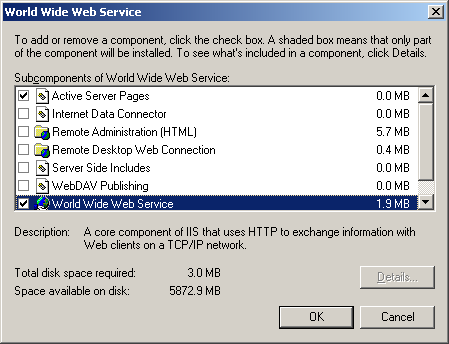 Click OK a few times and click on Next. You will be prompted to insert the
Windows 2003 CD. After the wizard completes the IIS service will be installed.
3 - Configure default website
The DNS A records have already been set. Open Internet Information Services
(IIS) Manager by typing the following in at the Run button on the Start Menu.
%SystemRoot%\system32\inetsrv\iis.msc
Click OK a few times and click on Next. You will be prompted to insert the
Windows 2003 CD. After the wizard completes the IIS service will be installed.
3 - Configure default website
The DNS A records have already been set. Open Internet Information Services
(IIS) Manager by typing the following in at the Run button on the Start Menu.
%SystemRoot%\system32\inetsrv\iis.msc
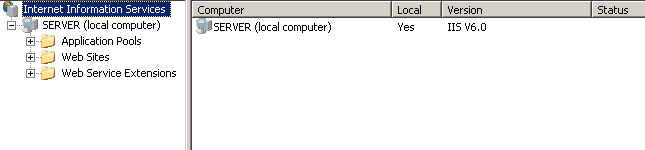 Expand it to display the web sites by double-clicking on Web Sites. Right-click
on Default Web Site and select Properties. On the Web Site tab change the
Description to read server.test.com.
Expand it to display the web sites by double-clicking on Web Sites. Right-click
on Default Web Site and select Properties. On the Web Site tab change the
Description to read server.test.com.
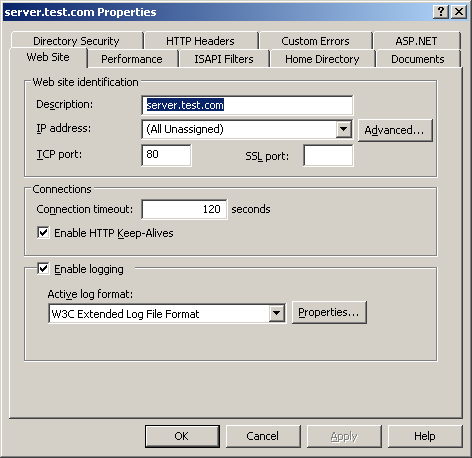 On the Home Directory tab notice the Local path is c:\inetpub\wwwroot.
On the Home Directory tab notice the Local path is c:\inetpub\wwwroot.
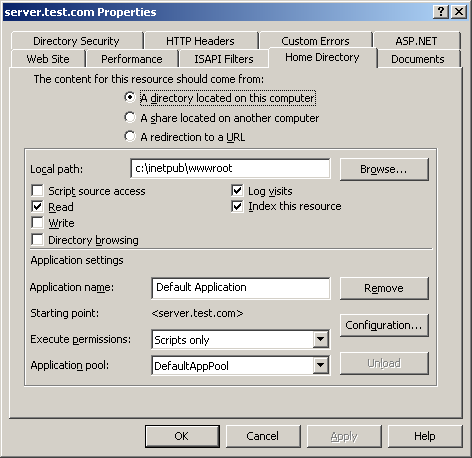 On the Documents tab remove all the default content pages and add index.html.
Click Apply and then OK.
On the Documents tab remove all the default content pages and add index.html.
Click Apply and then OK.
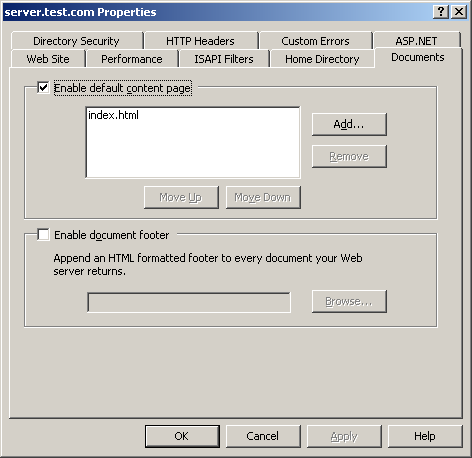 Create an index page named index.html in C:\inetpub\wwwroot.
Right-click on the SERVER (local computer) and select All Tasks, Restart IIS
and click OK.
Create an index page named index.html in C:\inetpub\wwwroot.
Right-click on the SERVER (local computer) and select All Tasks, Restart IIS
and click OK.
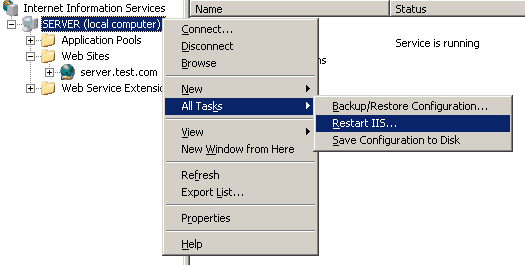 Open Firefox and navigate to http://server.test.com/ to make sure it works.
4 - Import SSL certificate
Go back into Internet Information Services (IIS) Manager. Expand it to display
the web sites by double-clicking on Web Sites. Right-click on server.test.com
and select Properties. Go the Directory Security tab and click on Server
Certificate.
Open Firefox and navigate to http://server.test.com/ to make sure it works.
4 - Import SSL certificate
Go back into Internet Information Services (IIS) Manager. Expand it to display
the web sites by double-clicking on Web Sites. Right-click on server.test.com
and select Properties. Go the Directory Security tab and click on Server
Certificate.
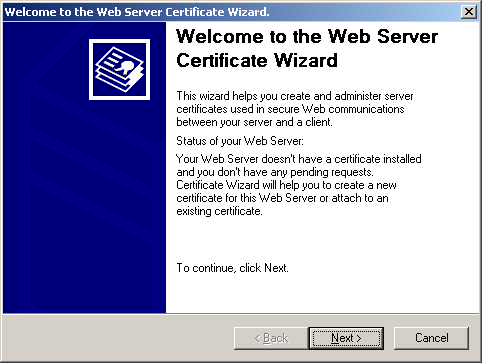 Click Next. Click Import a certificate from a .pfx file.
Click Next. Click Import a certificate from a .pfx file.
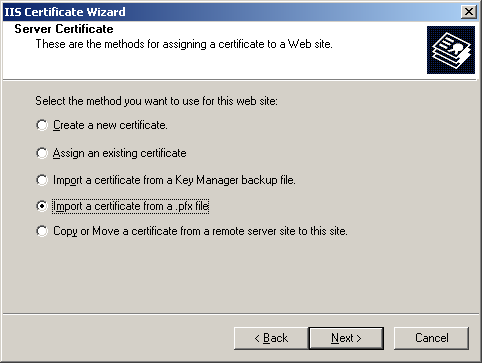 Click Next. Browse for the path and file name of the .pfx file.
Click Next. Browse for the path and file name of the .pfx file.
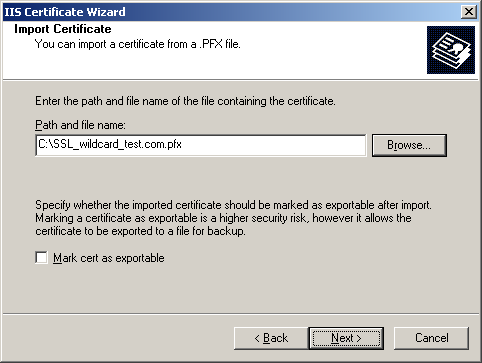 Click Next. Type in the import certificate password.
Click Next. Type in the import certificate password.
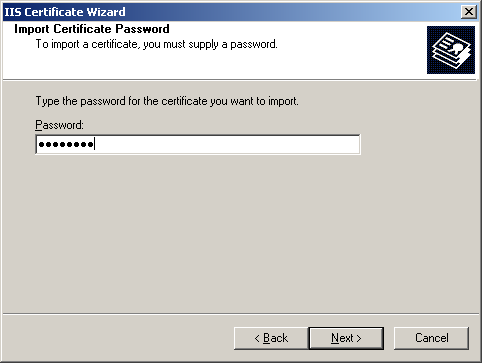 Click Next. Keep the SSL port as 443.
Click Next. Keep the SSL port as 443.
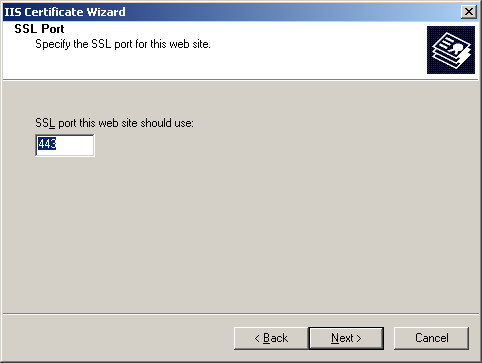 Click Next. A summary will be displayed of the imported certificate.
Click Next. A summary will be displayed of the imported certificate.
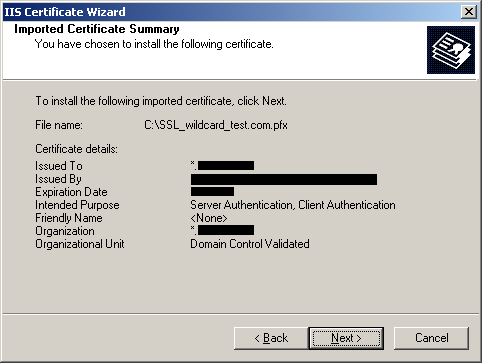 Click Next. You've now imported the certificate.
Click Next. You've now imported the certificate.
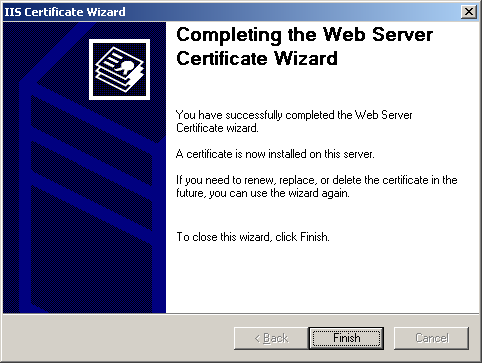 Finally, click Finish.
5 - Configure website SSL redirection
Create a file named sslredirect.asp in C:\inetpub\wwwroot.
<% response.redirect("https://server.test.com/") %>
Go back into Internet Information Services (IIS) Manager. Click on Web Service
Extensions. Make sure Active Server Pages is Allowed.
Finally, click Finish.
5 - Configure website SSL redirection
Create a file named sslredirect.asp in C:\inetpub\wwwroot.
<% response.redirect("https://server.test.com/") %>
Go back into Internet Information Services (IIS) Manager. Click on Web Service
Extensions. Make sure Active Server Pages is Allowed.
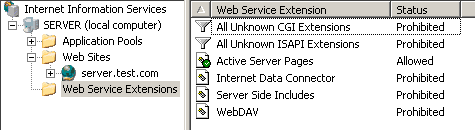 Right-click on the website and select Properties. Go to the Directory Security
tab and click on Edit under Secure Communications. Check the box next to
Require secure channel (SSL) and click OK.
Right-click on the website and select Properties. Go to the Directory Security
tab and click on Edit under Secure Communications. Check the box next to
Require secure channel (SSL) and click OK.
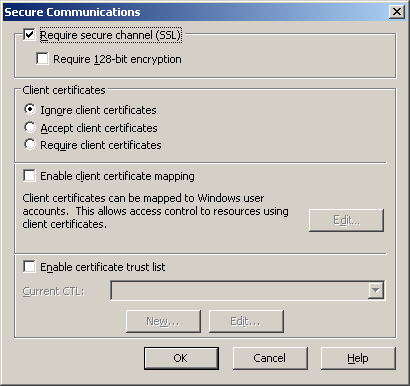 On the Custom Errors tab select HTTP Error 403;4 and click on Edit. Change the
Message type to be URL and set the URL to be /sslredirect.asp and click OK.
Click Apply and then OK again.
On the Custom Errors tab select HTTP Error 403;4 and click on Edit. Change the
Message type to be URL and set the URL to be /sslredirect.asp and click OK.
Click Apply and then OK again.
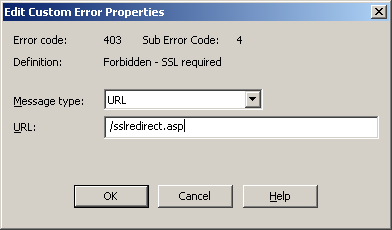 In the Internet Information Services (IIS) Manager go the website and
right-click on sslredirect.asp and select Properties. On the File Security tab
click Edit under Secure communications. Uncheck the box next to Require secure
channel (SSL) and click OK.
In the Internet Information Services (IIS) Manager go the website and
right-click on sslredirect.asp and select Properties. On the File Security tab
click Edit under Secure communications. Uncheck the box next to Require secure
channel (SSL) and click OK.
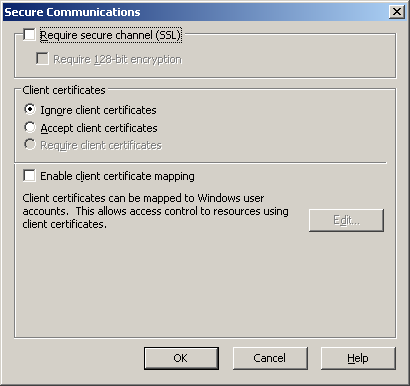 Click Apply and then OK again. Right-click on the SERVER (local computer) and
select All Tasks, Restart IIS and click OK.
Open Firefox and navigate to https://server.test.com/ to make sure it works.
Next, navigate to http://server.test.com/ and it will redirect to the HTTPS
version of this website.
Click Apply and then OK again. Right-click on the SERVER (local computer) and
select All Tasks, Restart IIS and click OK.
Open Firefox and navigate to https://server.test.com/ to make sure it works.
Next, navigate to http://server.test.com/ and it will redirect to the HTTPS
version of this website.
|
