Last modified: May 15, 2012
Contents
1 - Summary
2 - Dependencies
3 - Service configuration
4 - Smartctl examples
5 - Service check
1 - Summary
This guide will show you how to enable smartmontools in pfSense. The smartctl
and smartd binaries are included by default. Smartmontools can run tests to
monitor the SMART of hard disks. This has been tested in pfSense 2.0.1 i386
using ATA hard drives.
2 - Dependencies
Log into the pfSense website. Navigate to the System menu, then click on
Advanced. Click on the box next to Enable Secure Shell. Click on Save at the
bottom of the page.
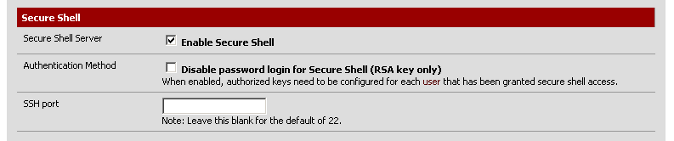 Make sure that msmtp with TLS is already copied in and configured. Msmtp is an
SMTP client used to send email We will use it to send email notifications.
SSH in as the admin user and select option 8 to get to the shell.
It's helpful to know what type of hard disk the computer has. You can find this
out by typing the following.
# sysctl kern.disks
kern.disks: ad0
In this case there is a single hard disk which is ad0. Get more information
about the hard disk by typing the following.
# dmesg | grep "^\ad0" | uniq
ad0: 76293MB <WDC WD800BB-75JHC0 06.01C06> at ata0-master UDMA100
Now, with the model of the hard drive find out if it's ATA, SCSI or SAT.
3 - Service configuration
Find where the smartmontools daemon is located.
# find / -name smartd
/usr/local/sbin/smartd
Edit /etc/rc so that the smartmontools service will start when the system
starts up. Add the following after the line with /etc/rc.start_packages.
echo -n 'Starting custom applications:'
echo -n ' smartd'; /usr/local/sbin/smartd -p /var/run/smartd.pid
echo '.'
# cp /etc/rc /etc/rc.original
# vi /etc/rc
Find where the configuration file should be put.
# strings /usr/local/sbin/smartd | grep smartd.conf
/usr/local/etc/smartd.conf
You can create your own configuration file. Here is a simple example. This
will disable Autosave and will schedule a short self-test between 8-9 PM every
night and send warnings or errors to the email address provided. Scheduled
tests are run after the default scheduled device polling, which by default
is every thirty minutes after the smartd service is started.
/dev/ad0 -d ata -S off -s S/../.././20 -m notifications@test.com -a
# vi /usr/local/etc/smartd.conf
Start the smartmontools service.
# /usr/local/sbin/smartd -p /var/run/smartd.pid
# cat /var/run/smartd.pid
56914
4 - Smartctl examples
Here are some basic examples of things you can find with smartctl. This
command enables SMART on the hard disks.
# smartctl -d ata /dev/ad0 -s on
smartctl 5.41 2011-06-09 r3365 [FreeBSD 8.1-RELEASE-p6 i386] (local build)
Copyright (C) 2002-11 by Bruce Allen, http://smartmontools.sourceforge.net
=== START OF ENABLE/DISABLE COMMANDS SECTION ===
SMART Enabled.
This command prints the device model number, serial number, firmware version,
and ATA Standard version/revision information.
# smartctl -d ata /dev/ad0 -i
smartctl 5.41 2011-06-09 r3365 [FreeBSD 8.1-RELEASE-p6 i386] (local build)
Copyright (C) 2002-11 by Bruce Allen, http://smartmontools.sourceforge.net
=== START OF INFORMATION SECTION ===
Model Family: Western Digital Caviar
Device Model: WDC WD800BB-75JHC0
Serial Number: WD-WCAM95189247
Firmware Version: 06.01C06
User Capacity: 80,000,000,000 bytes [80.0 GB]
Sector Size: 512 bytes logical/physical
Device is: In smartctl database [for details use: -P show]
ATA Version is: 6
ATA Standard is: Exact ATA specification draft version not indicated
Local Time is: Mon May 14 14:11:49 2012 CDT
SMART support is: Available - device has SMART capability.
SMART support is: Enabled
This command prints the SMART health status.
# smartctl -d ata /dev/ad0 -H
smartctl 5.41 2011-06-09 r3365 [FreeBSD 8.1-RELEASE-p6 i386] (local build)
Copyright (C) 2002-11 by Bruce Allen, http://smartmontools.sourceforge.net
=== START OF READ SMART DATA SECTION ===
SMART overall-health self-assessment test result: PASSED
This command runs a SMART short self test.
# smartctl -d ata /dev/ad0 -t short
smartctl 5.41 2011-06-09 r3365 [FreeBSD 8.1-RELEASE-p6 i386] (local build)
Copyright (C) 2002-11 by Bruce Allen, http://smartmontools.sourceforge.net
=== START OF OFFLINE IMMEDIATE AND SELF-TEST SECTION ===
Sending command: "Execute SMART Short self-test routine immediately in off-line mode".
Drive command "Execute SMART Short self-test routine immediately in off-line mode" successful.
Testing has begun.
Please wait 2 minutes for test to complete.
Test will complete after Mon May 14 14:15:32 2012
Use smartctl -X to abort test.
This command lists the log of selftest results.
# smartctl -d ata /dev/ad0 -l selftest
smartctl 5.41 2011-06-09 r3365 [FreeBSD 8.1-RELEASE-p6 i386] (local build)
Copyright (C) 2002-11 by Bruce Allen, http://smartmontools.sourceforge.net
=== START OF READ SMART DATA SECTION ===
SMART Self-test log structure revision number 1
Num Test_Description Status Remaining LifeTime(hours) LBA_of_first_error
# 6 Short offline Completed without error 00% 0 -
5 - Service check
Reboot your computer. SSH in as the admin user and select option 8 to get to
the shell. Check to see that the smartmontools service is running. That's is,
now you have smartmontools running in pfSense.
# shutdown -r now
# cat /var/run/smartd.pid
55671
Make sure that msmtp with TLS is already copied in and configured. Msmtp is an
SMTP client used to send email We will use it to send email notifications.
SSH in as the admin user and select option 8 to get to the shell.
It's helpful to know what type of hard disk the computer has. You can find this
out by typing the following.
# sysctl kern.disks
kern.disks: ad0
In this case there is a single hard disk which is ad0. Get more information
about the hard disk by typing the following.
# dmesg | grep "^\ad0" | uniq
ad0: 76293MB <WDC WD800BB-75JHC0 06.01C06> at ata0-master UDMA100
Now, with the model of the hard drive find out if it's ATA, SCSI or SAT.
3 - Service configuration
Find where the smartmontools daemon is located.
# find / -name smartd
/usr/local/sbin/smartd
Edit /etc/rc so that the smartmontools service will start when the system
starts up. Add the following after the line with /etc/rc.start_packages.
echo -n 'Starting custom applications:'
echo -n ' smartd'; /usr/local/sbin/smartd -p /var/run/smartd.pid
echo '.'
# cp /etc/rc /etc/rc.original
# vi /etc/rc
Find where the configuration file should be put.
# strings /usr/local/sbin/smartd | grep smartd.conf
/usr/local/etc/smartd.conf
You can create your own configuration file. Here is a simple example. This
will disable Autosave and will schedule a short self-test between 8-9 PM every
night and send warnings or errors to the email address provided. Scheduled
tests are run after the default scheduled device polling, which by default
is every thirty minutes after the smartd service is started.
/dev/ad0 -d ata -S off -s S/../.././20 -m notifications@test.com -a
# vi /usr/local/etc/smartd.conf
Start the smartmontools service.
# /usr/local/sbin/smartd -p /var/run/smartd.pid
# cat /var/run/smartd.pid
56914
4 - Smartctl examples
Here are some basic examples of things you can find with smartctl. This
command enables SMART on the hard disks.
# smartctl -d ata /dev/ad0 -s on
smartctl 5.41 2011-06-09 r3365 [FreeBSD 8.1-RELEASE-p6 i386] (local build)
Copyright (C) 2002-11 by Bruce Allen, http://smartmontools.sourceforge.net
=== START OF ENABLE/DISABLE COMMANDS SECTION ===
SMART Enabled.
This command prints the device model number, serial number, firmware version,
and ATA Standard version/revision information.
# smartctl -d ata /dev/ad0 -i
smartctl 5.41 2011-06-09 r3365 [FreeBSD 8.1-RELEASE-p6 i386] (local build)
Copyright (C) 2002-11 by Bruce Allen, http://smartmontools.sourceforge.net
=== START OF INFORMATION SECTION ===
Model Family: Western Digital Caviar
Device Model: WDC WD800BB-75JHC0
Serial Number: WD-WCAM95189247
Firmware Version: 06.01C06
User Capacity: 80,000,000,000 bytes [80.0 GB]
Sector Size: 512 bytes logical/physical
Device is: In smartctl database [for details use: -P show]
ATA Version is: 6
ATA Standard is: Exact ATA specification draft version not indicated
Local Time is: Mon May 14 14:11:49 2012 CDT
SMART support is: Available - device has SMART capability.
SMART support is: Enabled
This command prints the SMART health status.
# smartctl -d ata /dev/ad0 -H
smartctl 5.41 2011-06-09 r3365 [FreeBSD 8.1-RELEASE-p6 i386] (local build)
Copyright (C) 2002-11 by Bruce Allen, http://smartmontools.sourceforge.net
=== START OF READ SMART DATA SECTION ===
SMART overall-health self-assessment test result: PASSED
This command runs a SMART short self test.
# smartctl -d ata /dev/ad0 -t short
smartctl 5.41 2011-06-09 r3365 [FreeBSD 8.1-RELEASE-p6 i386] (local build)
Copyright (C) 2002-11 by Bruce Allen, http://smartmontools.sourceforge.net
=== START OF OFFLINE IMMEDIATE AND SELF-TEST SECTION ===
Sending command: "Execute SMART Short self-test routine immediately in off-line mode".
Drive command "Execute SMART Short self-test routine immediately in off-line mode" successful.
Testing has begun.
Please wait 2 minutes for test to complete.
Test will complete after Mon May 14 14:15:32 2012
Use smartctl -X to abort test.
This command lists the log of selftest results.
# smartctl -d ata /dev/ad0 -l selftest
smartctl 5.41 2011-06-09 r3365 [FreeBSD 8.1-RELEASE-p6 i386] (local build)
Copyright (C) 2002-11 by Bruce Allen, http://smartmontools.sourceforge.net
=== START OF READ SMART DATA SECTION ===
SMART Self-test log structure revision number 1
Num Test_Description Status Remaining LifeTime(hours) LBA_of_first_error
# 6 Short offline Completed without error 00% 0 -
5 - Service check
Reboot your computer. SSH in as the admin user and select option 8 to get to
the shell. Check to see that the smartmontools service is running. That's is,
now you have smartmontools running in pfSense.
# shutdown -r now
# cat /var/run/smartd.pid
55671
|
