Last modified: May 16, 2012
Contents
1 - Summary
2 - Dependencies
3 - Dmidecode installation
4 - Commands
1 - Summary
This guide will show you how to get the system serial number and BIOS
information in pfSense. Dmidecode is a tool that can get this information.
This has been tested in pfSense 2.0.1 i386.
2 - Dependencies
Log into the pfSense website. Navigate to the System menu, then click on
Advanced. Click on the box next to Enable Secure Shell. Click on Save at the
bottom of the page.
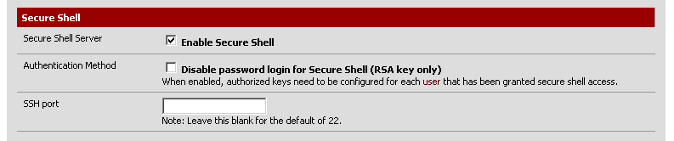 3 - Dmidecode installation
SSH in as the admin user and select option 8 to get to the shell. Install the
dmidecode package.
# pkg_add -r dmidecode
4 - Commands
Find the location of dmidecode.
# pkg_info -L dmidecode-* | grep bin | grep dmidecode
/usr/local/sbin/dmidecode
You can display the system information including serial number by typing the
following.
# /usr/local/sbin/dmidecode -t 1 | grep -e 'Manufacturer\|Product Name\|Serial Number' | cut -f 2
Manufacturer: Dell Computer Corporation
Product Name: OptiPlex 170L
Serial Number: XXXXXXX
You can display the BIOS information by typing the following.
# /usr/local/sbin/dmidecode -t 0 | grep -e 'Vendor\|Version\|Release Date' | cut -f 2
Vendor: Dell Computer Corporation
Version: XXX
Release Date: XX/XX/XXXX
3 - Dmidecode installation
SSH in as the admin user and select option 8 to get to the shell. Install the
dmidecode package.
# pkg_add -r dmidecode
4 - Commands
Find the location of dmidecode.
# pkg_info -L dmidecode-* | grep bin | grep dmidecode
/usr/local/sbin/dmidecode
You can display the system information including serial number by typing the
following.
# /usr/local/sbin/dmidecode -t 1 | grep -e 'Manufacturer\|Product Name\|Serial Number' | cut -f 2
Manufacturer: Dell Computer Corporation
Product Name: OptiPlex 170L
Serial Number: XXXXXXX
You can display the BIOS information by typing the following.
# /usr/local/sbin/dmidecode -t 0 | grep -e 'Vendor\|Version\|Release Date' | cut -f 2
Vendor: Dell Computer Corporation
Version: XXX
Release Date: XX/XX/XXXX
|
