Last modified: Aug. 1, 2008
Contents
1 - Summary
2 - Boot from CD
3 - Select hard drive
4 - Select registry path
5 - Password or registry edit
6 - Save changes
1 - Summary
This little guide will show how to reset the local Administrator password in
case you forgot it. This has been tested in Windows XP.
2 - Boot from CD
Offline NT Password & Registry Editor can be downloaded at the following
website. Download the image and create the CD.
http://home.eunet.no/pnordahl/ntpasswd/
Set your BIOS to boot from CD as the first boot option. Put the CD and boot
from it. This is the first screen you will see.
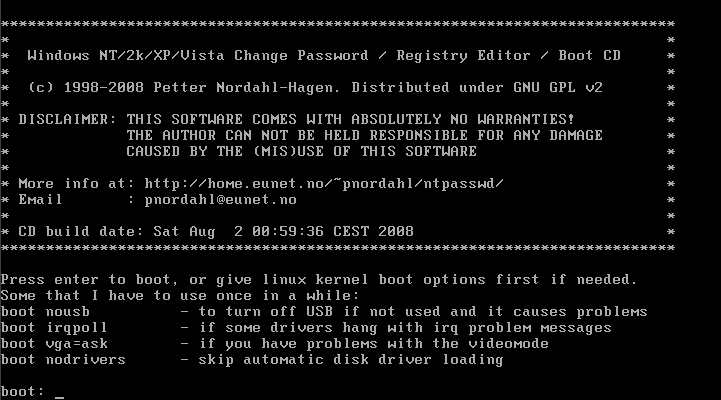 Press Enter to continue.
3 - Select hard drive
Select the hard drive where Windows is installed. In this example there is
only one hard drive containing one partition.
Press Enter to continue.
3 - Select hard drive
Select the hard drive where Windows is installed. In this example there is
only one hard drive containing one partition.
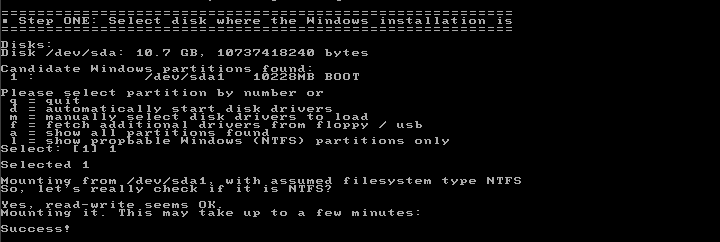 Press 1 and then Enter to continue.
4 - Select registry path
Select the path where the Windows registry is stored. In this example it is
WINDOWS\system32\config.
Press 1 and then Enter to continue.
4 - Select registry path
Select the path where the Windows registry is stored. In this example it is
WINDOWS\system32\config.
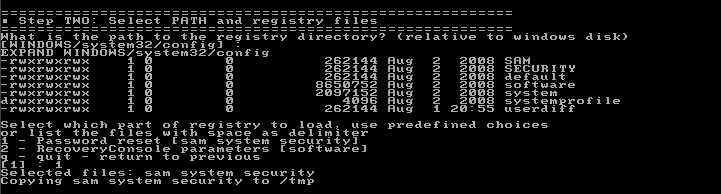 Press 1 and then Enter to continue.
5 - Password or registry edit
The Windows registry is being loaded into system memory.
Press 1 and then Enter to continue.
5 - Password or registry edit
The Windows registry is being loaded into system memory.
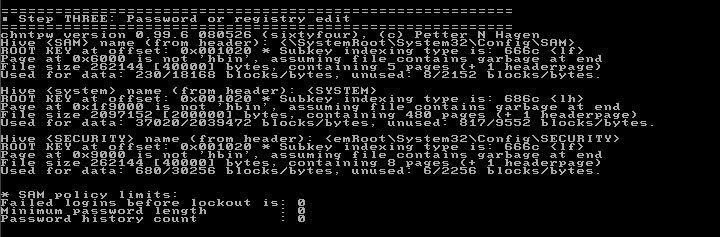 Press 1 and then Enter to continue.
Press 1 and then Enter to continue.
 Type in the username of the local Administrator and press Enter to continue.
Type in the username of the local Administrator and press Enter to continue.
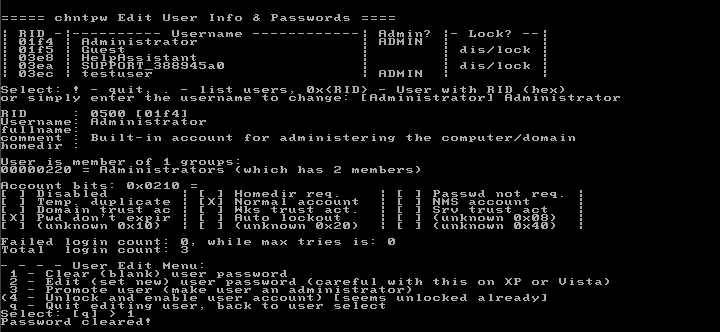 Press 1 to clear out the user password and then Enter to continue. The
password is now blank.
6 - Save changes
Press q to Quit and then Enter to continue. You will now be asked to save your
changes. Press y to save your changes and then Enter to continue. Press n to
quit and then Enter to continue.
Press 1 to clear out the user password and then Enter to continue. The
password is now blank.
6 - Save changes
Press q to Quit and then Enter to continue. You will now be asked to save your
changes. Press y to save your changes and then Enter to continue. Press n to
quit and then Enter to continue.
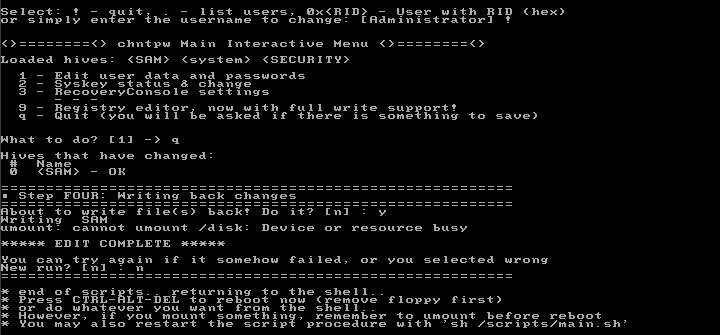 Finally, remove the CD and then press CTRL-ALT-DEL to reboot.
Finally, remove the CD and then press CTRL-ALT-DEL to reboot.
|
