Last modified: May 16, 2012
Contents
1 - Summary
2 - Console menu option
3 - Unlocked console
4 - Locked console
1 - Summary
This guide will show you how to reset the webConfigurator admin password in
case you forgot it. This has been tested in pfSense 2.0.1 i386.
2 - Console menu option
Log into the pfSense website. Navigate to the System menu, then click on
Advanced. The console menu option is at the bottom of the page. By default,
it's not checked.
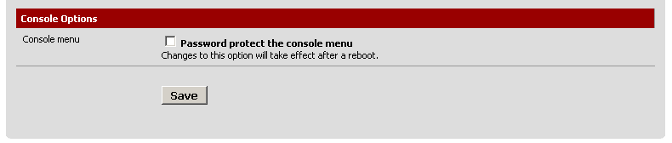 3 - Unlocked console
This method works where the console menu isn't password protected. Start up
the system and press 3 to reset the webconfigurator password.
Enter an option: 3
The webConfigurator admin password and privileges will be reset to the default
(which is pfsense").
Do you want to proceed [y|n]?y
The password for the webConfigurator has been reset and
the default username has been set to "admin".
Remember to set the password to something else than
the default as soon as you have logged into the webConfigurator.
Press ENTER to contine.
You can now log in with the webConfiguration admin account using the default
password.
4 - Locked console
This method works where the console menu is password protected. Start up the
system choose option 5 for single user mode from the loader menu.
Enter full pathname of shell or RETURN for /bin/sh:
Mount all the file systems.
# /sbin/mount -a
Run the built-in password reset command.
# /etc/rc.initial.password
The webConfigurator admin password and privileges will be reset to the default
(which is pfsense").
Do you want to proceed [y|n]?y
The password for the webConfigurator has been reset and
the default username has been set to "admin".
Remember to set the password to something else than
the default as soon as you have logged into the webConfigurator.
Press ENTER to contine.
Reboot the system and log in with the webConfiguration admin account using the
default password.
# /sbin/shutdown -r now
3 - Unlocked console
This method works where the console menu isn't password protected. Start up
the system and press 3 to reset the webconfigurator password.
Enter an option: 3
The webConfigurator admin password and privileges will be reset to the default
(which is pfsense").
Do you want to proceed [y|n]?y
The password for the webConfigurator has been reset and
the default username has been set to "admin".
Remember to set the password to something else than
the default as soon as you have logged into the webConfigurator.
Press ENTER to contine.
You can now log in with the webConfiguration admin account using the default
password.
4 - Locked console
This method works where the console menu is password protected. Start up the
system choose option 5 for single user mode from the loader menu.
Enter full pathname of shell or RETURN for /bin/sh:
Mount all the file systems.
# /sbin/mount -a
Run the built-in password reset command.
# /etc/rc.initial.password
The webConfigurator admin password and privileges will be reset to the default
(which is pfsense").
Do you want to proceed [y|n]?y
The password for the webConfigurator has been reset and
the default username has been set to "admin".
Remember to set the password to something else than
the default as soon as you have logged into the webConfigurator.
Press ENTER to contine.
Reboot the system and log in with the webConfiguration admin account using the
default password.
# /sbin/shutdown -r now
|
